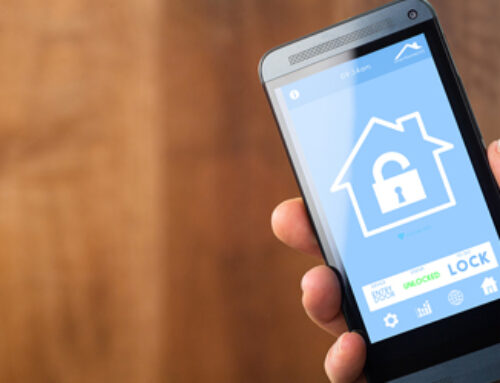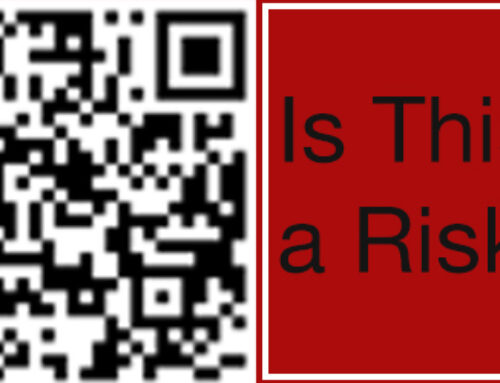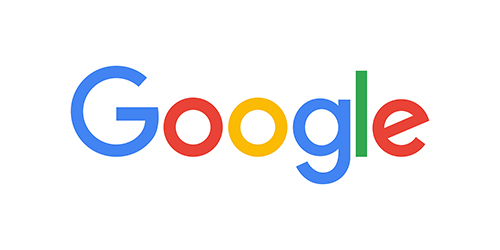
Google Workspace, formerly known as G Suite, is a cloud-based productivity suite that offers an array of integrated apps to foster collaboration, efficiency, and streamlined operations within an organization. From Gmail to Google Docs, Drive, Meet, and more, these tools are not just designed to enhance productivity but also to facilitate smooth remote work and team collaboration. For businesses looking to harness the power of Google Workspace, this article provides a step-by-step guide on getting started.
1. Understanding Google Workspace and Its Capabilities
Before embarking on the Google Workspace journey, it’s crucial to understand its features and capabilities. Google Workspace offers various applications including Gmail (for email), Drive (for storage), Docs (for word processing), Sheets (for spreadsheets), Slides (for presentations), Calendar (for scheduling), Meet (for video conferencing), and more. Additionally, Google Workspace includes advanced security features and administrative controls for data safety and governance. Recognizing these capabilities can help you decide which tools will best serve your organization’s needs.
2. Choose the Right Google Workspace Plan
Google Workspace offers multiple plans designed to cater to different business needs and sizes. From the Basic plan, which is ideal for small businesses needing professional email and essential productivity tools, to the Business and Enterprise plans offering more advanced features and controls, there is a plan to suit any organization. Evaluate your organization’s needs, size, and budget to choose the most appropriate plan.
3. Set Up Your Google Workspace Account
Once you’ve chosen a plan, you can set up your Google Workspace account. Visit the Google Workspace website, click on “Get Started,” and fill in the necessary information about your business. During this process, you’ll be asked to pick a domain name. If you already own a domain, you can use that. If not, Google can help you purchase one.
4. Create User Accounts and Groups
After setting up your Google Workspace account, create user accounts for your team members. You can do this by going to the Google Admin console, where you’ll also be able to assign specific roles and permissions to each user based on their responsibilities. Additionally, you can create groups, which are beneficial for sending emails to departments or project teams.
5. Configure Your Security Settings
Security is paramount when dealing with business data. Google Workspace comes with a host of security features that you can customize according to your needs. You can enable 2-Step Verification, manage API access, set up data loss prevention (DLP) rules, and more. Regularly review these settings to maintain optimal data security.
6. Train Your Team
Transitioning to a new productivity suite can be challenging for team members. Schedule training sessions to familiarize your team with Google Workspace tools. Numerous resources, like Google’s Workspace Learning Center and Workspace YouTube channel, can provide valuable tutorials and tips.
7. Explore Advanced Features and Add-Ons
Once you’re comfortable with the basics, explore Google Workspace’s advanced features and add-ons to further boost your business productivity. Tools like Google Forms for surveys, Sites for building websites, and Google Workspace Marketplace add-ons can add extra functionalities to your Workspace.
Google Workspace offers a robust platform to optimize your business operations, foster collaboration, and boost productivity. With careful planning and strategic implementation, you can leverage its full potential and take your business productivity to the next level.