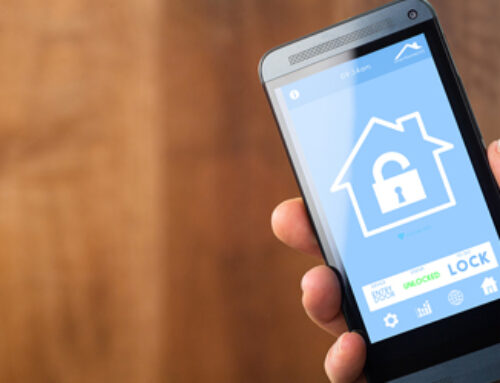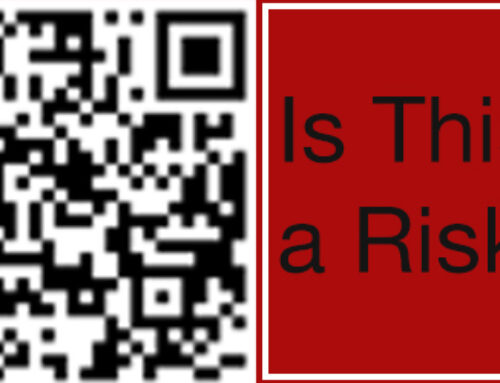Microsoft Office, with its powerful suite of productivity tools, has become a mainstay in countless businesses and personal computing environments worldwide. However, while most users are familiar with the basic functionalities, many hidden features remain undiscovered. This article will reveal five Microsoft Office hacks that you might not have known you needed but will soon find indispensable.
-
Transcribe Speech in Microsoft Word:
Let’s begin with a hack for those long-winded interviews, meetings, or brainstorming sessions that you need to document. Instead of manually transcribing audio recordings, you can utilize Microsoft Word’s built-in transcription feature. Simply head to the ‘Dictate’ button on the Home tab and select ‘Transcribe’. You can then upload your audio file, and Word will automatically transcribe the dialogue for you. Not only does this save time, but it also allows for easy editing and formatting of the transcribed text.
-
Use Smart Lookup in Word, Excel, and PowerPoint:
There’s no need to juggle between your browser and Microsoft Office when you need to research a term or phrase. The Smart Lookup feature, available in Word, Excel, and PowerPoint, allows you to conduct web searches directly from the document you’re working on. Just highlight the text you want to look up, right-click and select ‘Smart Lookup’. A panel will appear on the right, showing search results from the web and related information from Wikipedia.
-
Master Navigation with “Go To” in Microsoft Excel:
Large datasets can become a navigation nightmare in Excel. The “Go To” function, however, can save you considerable time and frustration. By pressing Ctrl+G (or F5), a dialog box opens where you can input the cell reference you want to jump to instantly. Even more, you can use this function to select all cells with specific characteristics, such as formulas, comments, or conditional formats, by clicking the ‘Special’ button in the ‘Go To’ dialog box.
-
Utilize PowerPoint’s Presenter View:
Delivering presentations is a common part of many professionals’ work lives. PowerPoint’s Presenter View offers various tools to make this task smoother. When connected to a second screen or projector, Presenter View allows you to see your current slide, upcoming slides, speaker notes, and a timer on your screen, while the audience only sees the current slide. To enable this feature, go to the ‘Slide Show’ tab and check the ‘Use Presenter View’ box.
-
Automate Routine Tasks with Quick Steps in Outlook:
If you often find yourself performing the same series of actions in Outlook, Quick Steps is a feature you’ll love. It lets you apply multiple actions simultaneously to email messages. For instance, you can create a Quick Step to move emails to a specific folder and mark them as read with a single click. To create a Quick Step, go to the ‘Home’ tab, select ‘Quick Steps’, and then ‘New Quick Step’. From there, you can choose from a list of common actions or create your own.
In conclusion, while Microsoft Office might seem straightforward at first glance, a multitude of hidden features can significantly enhance your productivity. Whether you’re transcribing speech in Word, navigating large datasets in Excel, delivering a presentation in PowerPoint, or managing emails in Outlook, these hacks can transform your Microsoft Office experience. So, why not explore these tips and start working smarter today? With these lesser-known features at your fingertips, you’ll soon wonder how you ever managed without them.