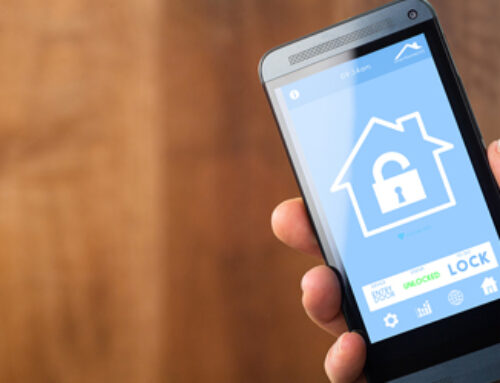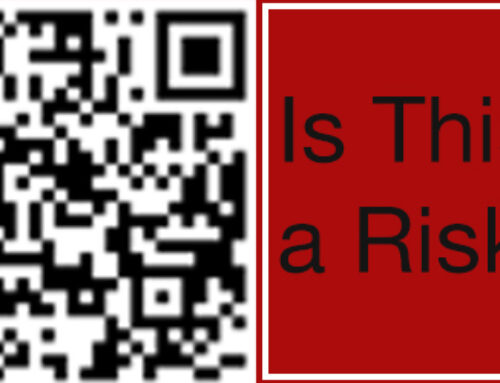As the digital landscape evolves, so too do the threats that aim to compromise our personal and professional data. Safeguarding your devices has thus become imperative. For Apple users, the company provides a suite of robust tools to secure devices and data, with encryption and password protection being at the core. This article aims to offer an in-depth understanding of how to leverage these tools to secure your Apple products effectively.
- Device Encryption: Apple’s FileVault provides full-disk encryption for Macs, which uses XTS-AES-128 encryption with a 256-bit key to prevent unauthorized access to information on your startup disk. To turn on FileVault, go to System Preferences, then click Security & Privacy, and then click FileVault. With FileVault turned on, each time your Mac starts up, you will need to log in with your account password.
For iPhone, iPad, and iPod touch, data protection is available by setting a passcode. By doing this, a unique key is created to encrypt and decrypt the device’s data. To activate this, go to Settings, then click Touch ID & Passcode or Face ID & Passcode, and enable the passcode option.
- iCloud Data Encryption: iCloud employs a minimum of 128-bit AES encryption, with certain data categories using end-to-end encryption. This ensures that only you can access your data, not even Apple. To secure your iCloud data, ensure you’re running the latest iOS system, enable two-factor authentication for your Apple ID, and set up a strong device passcode.
- Password Protection: The use of strong, unique passwords for your Apple ID and device login is crucial. Apple’s built-in password manager, iCloud Keychain, can generate, store, and autofill strong passwords for you. To enable iCloud Keychain, go to Settings, tap on your name to access Apple ID settings, then tap on iCloud, and switch on Keychain.
- Two-Factor Authentication: This is an added layer of security for your Apple ID that ensures you’re the only person who can access your account, even if someone knows your password. With two-factor authentication, your account can only be accessed on devices you trust, like your iPhone, iPad, or Mac. To turn on two-factor authentication, go to your Apple ID account page, click Edit in the Security section, then click “Turn On Two-Factor Authentication.”
- App-Specific Passwords: If you use third-party apps with your Apple ID, creating app-specific passwords helps to maintain a high level of security. This ensures that even if the app’s security is compromised, the breach does not extend to your Apple ID. App-specific passwords can be generated from the Apple ID management page in the Security section.
- Secure Wi-Fi and VPN: Using public Wi-Fi can expose your device to risks. To mitigate these risks, ensure that you use secure Wi-Fi networks and consider using a VPN service. A VPN, or Virtual Private Network, creates a secure connection to another network over the Internet, shielding your data from potential attackers.
- Regular Software Updates: Last but not least, regularly update your devices. Apple continually provides software updates to improve device performance and fix security vulnerabilities. Ensure your device is set to auto-update or manually update it in the device settings.
Securing your Apple devices requires more than just initial setup; it’s an ongoing process. Regularly revisiting your settings, updating your software, and adjusting your security measures in accordance with changes in your usage and advances in technology will ensure that your devices stay secure. By utilizing the strong security measures that Apple offers, you can take control of your digital security and significantly reduce the risk of unwanted breaches.